|
|
|
|

 Table
Tutorial Table
Tutorial
Tools- HTML Editor (notepad is good)
The Tag
Makes A Table
You Can Add Many Attributes To That Tag, Such As: ALIGN AND
BORDERCOLOR.
| CODE |
|
<TABLE BACKGROUND="image_url_here.jpg"
BORDER="1" BORDERCOLOR="GREEN"
BGCOLOR="BLACK" CELLPADDING="5"
CELLSPACING="5" ALIGN="CENTER">
|
There I Inserted Many Atributes.
BACKGROUND. Means A Image For The Background.
BORDER. Means The Width Of The Table Border.
BORDERCOLOR. Means The Color Of The Border.
BGCOLOR. Means The Background Color Of The Table.
CELLPADDING. Means Space Around Cell Data.
CELLSPACING. Means Space Between Each Cell.
ALIGN. Means Position Of Table. You Can Put: RIGHT, CENTER OR
LEFT.
If You Don't Know What A Cells Are, Well They Are The Little
Boxes.
Ok Back To Ceating A Table.
Table Row- Opens A Row Going Accross.
Table Data- Stuff That Goes In A Cell.
When You Open A
You Can Add As Mant Cells Across As You Want.
Exmaple:
| CODE |
<TABLE CELLPADDING="1" CELLSPACING="1"
ALIGN="CENTER">
<TR>
<TD>Cell1</TD>
<TD>Cell2</TD>
</TR>
</TABLE>
|
Results:

See That There's 1
, Only 1 Row Going Accross. See That There's 2
's, 2 Cells In The Row.
Lets Say You Want 2 Rows With 3 Cells Going Across.
| CODE |
<TABLE BORDER="1" CELLPADDING="1"
CELLSPACING="1" ALIGN="CENTER">
<TR>
<TD>Cell1</TD>
<TD>Cell2</TD>
<TD>Cell3</TD>
</TR>
<TR>
<TD>Cell4</TD>
<TD>Cell5</TD>
<TD>Cell6</TD>
</TR>
</TABLE>
|
Results:
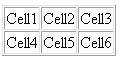
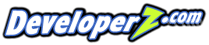
|
|